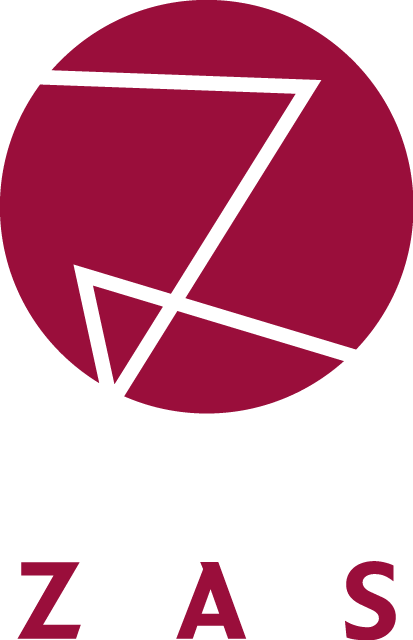Writing Reproducible Code
Literate, linear programming and modularity
1 Topics
- modular analyses and literate programming
- create and render a dynamic report with Quarto
- documenting your dependencies
2 Reproducible code
2.1 Reproducible code
how you write your code is the first step in making it reproducible
the first principle is that your code must be linear
- this means code must be written in a linear fashion
- i.e., our scripts should run from top-to-bottom
Example
Non-linear code
read_csv(here("data", "my_data.csv"))
library(readr)
library(here)2.2 Writing linear code
- you need to load a package before you call a function from it
- if we’re just working in an R session, before means temporally prior
- with linear code, before means higher up in the script
- such pre-requisite code must
- be present in the script
- appear above the first line of code that uses a function from this package
- missing pre-requisite code might not throw an error message
- but might produce output we aren’t expecting
- e.g., forgetting to filter out certain observations
- or forgetting that some observations have been filtered out
2.3 Literate programming
Instead of imagining that our main task is to instruct a computer what to do, let us concentrate rather on explaining to human beings what we want a computer to do.
— Knuth (1984), p. 97
- our code should also be literate
- i.e., we should write and document our code so that humans can understand it
- important for us: we are (generally) not professional programmers, nor are our peers
- we need to know what our code is doing when we look back at it in the future/share it
- the easiest way: informative comments
- the length and frequency of these comments is your choice
2.4 Example R script
analysis4.R
library(dplyr)
library(readr)
library(here)
df_phon <- read_csv(here("data", "phoneme_tidy_data.csv"))
summary(df_phone)
plot(df_phon$duration, df_phon$mean_f0)phoneme_analysis.R
# [example script]
# Analysis script for phoneme paper
# author: Joe DiMaggio
# date: Feb. 29, 2024
# purpose: analyse cleaned dataset
# Set-up ###
# load required packages
library(dplyr) # data wrangling
library(readr) # loding data
library(here) # project-relative file path
# Load-in data
df_phon <- read_csv(here("data", "phoneme_tidy_data.csv"))
# Explore data ###
summary(df_phone)
# scatterplot: phoneme duration by mean f0
plot(df_phon$duration, df_phon$mean_f0)- 1
- begins with some meta-information about the document, including its purpose
- 2
-
heading with three hashtags at the end (
###) –> creates structured Outline - 3
- the purpose of chunks of code are written above
- 4
- description of specific lines of code are also given
- the metadata, headings, and informative comments in
phoneme_analysis.Rmake the second script much easier to follow - this becomes more important with longer, more complex scripts
2.5 Modular analyses
- recall our
scriptsfolder (which you might’ve namedanalysisor something else) - ideally, this would also contain subfolders, one for each stage of your analysis
- or at least, multiple scripts
- this is the concept of modularity (Bowers & Voors, 2016; Nagler, 1995)
- separating data cleaning, pre-processing, recoding, merging, analyses, etc. into files/scripts
The concept of modularity relating to data analysis refers to saving different stages of data manipulation and analysis in separate scripts (Nagler, 1995). An important step is to also ensure the scripts are appropriately named so that the structure of your analysis/scripts folder “can be a map itself” (Bowers & Voors, 2016, p. 838).
A suggestion I have is to add numerical prefixes before scripts to explicitly state the order in which they must be run. For example, the script that reads in the raw data and cleans/preprocesses it (e.g., renaming or removing irrelevant/redundant variables) and exports a new data file that will be used in subsequent scripts could be called 00_cleaning.qmd or something of the sort. My current prefered analysis script structure for a given data set is as follows:
scripts/
00_cleaning.qmd
01_preprocessing-and-eda.qmd
02_analyses.qmd
03_figures.qmd
04_tables.qmdWhere EDA refers to Exploratory Data Analysis, where I look at things like distributions of variables and demographic information. You’ll note the 03_figures.qmd and 04_tables.qmd scripts follow the 02_analyses.qmd script. This is because my figures and tables include model results or predictions, and so need to follow the analyses.
3 Dynamic reports
3.1 Dynamic reports: .Rmd and .qmd
- R scripts are useful, but don’t show the code output
- and commenting can get clunky
- dynamic reports combine prose, code, and code output
- R markdown (
.Rmdfile extension) and Quarto (.qmd) are extensions of markdown- can embed R code ‘chunks’ in a script, thus producing ‘dynamic’ reports
- produce a variety of output files which contain text, R code chunks, and the code chunk outputs all in one
- R markdown (
- for example, we can look at the example script
phoneme_analysis.R, but we have no idea what the scatterplot it produced looks like
- Navigate to
File > New file > Quarto document - Write some title, your name (Author), make sure ‘Visual markdown Editor’ is unchecked
- Click ‘Create’
- A new tab will open in R Studio. Press the ‘Render’ button above the top of the document, you will be prompted to save the document. Store it in a folder called
scriptsand save it as01-literate-programming.qmd. - What happens?
R v. Rmarkdown v. Quarto
.Rfiles contain (R) source code only.Rmdfiles are dynamic reports that support- R-Code (and R-packages)
.qmdfiles are dynamic reports (RStudio v2022.07 or later)- R-Code (and R-packages)
- native support for Python (and Jupyter-Notebooks)
- native support for Julia
Run the following in the Console: RStudio.Version()$version
- if the output is
2022.07or higher you can use Quarto - if not: update RStudio:
Help > Check for updates
3.2 YAML
- the section at the very top fenced by
--- - contains all the meta information about your document
- e.g. title, author name, date
- also formatting information, e.g. type of output file
- there are many document formatting and customisation options, checkout the Quarto website for more
- but for example I have many YAML formatting options in the source code of my slides
---
title: "My title"
---- change the title if you want to do so.
- guess how to add a subtitle (hint: it is similar to adding a
title) - add an author,
author: ‘firstname lastname’(see example below) - add a table of contents (Table of Contents =
toc) by changingformatso that it looks like this:
---
title: "Dynamic reports"
author: "Daniela Palleschi"
format:
pdf:
toc: true
---- Render the document. Do you see the changes?
3.3 Structure your reports
- remember to use (sub-)headings (e.g.,
# Set-up)- N.B., you don’t need the 3 hashtags here (only in R scripts)
- describe the function/purpose at the beginning of the script
- document your train of thought and findings throughout the script
- e.g., why are you producing this plot, what does it tell you?
- give an overview of the findings/end result at the end
- it’s wise to avoid very long, multi-purpose scripts
- rule of thumb: one script per product or purpose
- e.g., data cleaning, exploration, analysis, publication figures, etc.
3.4 Code chunks
- the main benefit of dynamic reports: combining text with code (and code output)
- R code goes in code chunks:
```{r}
2+2
```[1] 4- to add a code chunk:
Code > Insert Chunk- or use the keyboard shortcut:
Cmd+Opt+I(Mac) /Ctrl+Alt+I(Windows)
- or use the keyboard shortcut:
- Use the example R script above to create a structured document
- use headings (
#) and subheadings (##) accordingly
- use headings (
- Load in our dataset in a code chunk
- Render the document. Do you see the changes?
4 Documenting package dependencies
- R and R package versions are both open source, and are frequently updated
- you might’ve run your code using
dplyrversion1.1.0or later, which introduced the.byper-operation grouping argument - what happens when somebody who has an older version of
dplyrtries to run your code?- They won’t be able to!
- the reverse of this situation is more common:
- a newer version of a package no longer supports a deprecated function or argument
- you might’ve run your code using
4.1 Session info
- so, print your session info at the end of every script
- this will print your R version, package versions, and more
sessionInfo()- with dynamic reports: this will be produced the output
- for R scripts: you can save the info as an object and save it as an RDS file (I recommend saving it alongside the relevant script, with the same name plus
session_infoor something of the like)
- for R scripts: you can save the info as an object and save it as an RDS file (I recommend saving it alongside the relevant script, with the same name plus
my_session <- sessionInfo()
saveRDS(my_session, file = here("scripts", "03-analyses", "phoneme_analyses-session_info.rds"))- or run it, copy-and-paste the output in the script, and comment it all out
5 Tips and tricks
- when you start a new script make sure you always start with a clean R environment:
Session > Restart RorCmd/Ctrl+Shift+0- this means no packages, data, functions, or any other dependencies are loaded
- at the top of your script, always load packages required below
- you can always add more packages to the list as you add to your script
- Render/Knit often: when you make changes to your script make sure you re-render your document
- checks you haven’t introduced any errors
- easier to troubleshoot if smaller changes have been made
- if you can run your script manually from source but it won’t render, restart your R session and see if you can still run it from source
- often the problem is some dependency in your environment that is not linearly introduced in the script
5.1 Why Restart R and not rm(list=ls())?
You’ll recall that we discussed Jenny Bryan’s threat of setting your computer on fire if you have setwd() in your scripts. She made the same threat for those who use rm(list = ls()), the intention of which is to clear your R environment so that you can start with a clean slate. The problem is that this isn’t even what rm(list = ls()) does, it only removes the user-created objects from your Global Environment.
Here’s what she had to say about the matter on a blog post on the tidyverse.org website in 2017, shortly after her tongue-in-cheek slides went viral on #rstats Twitter:
The problem is that rm(list = ls()) does NOT, in fact, create a fresh R process. All it does is delete user-created objects from the global workspace. Many other changes to the R landscape persist invisibly and can have profound effects on subsequent development. […] Why does this matter? It makes your script vulnerable to hidden dependencies on things you ran in this R process before you executed rm(list = ls()).
— Jenny Bryan blog post ‘Project-oriented workflow’
6 Hands-on: working with Quarto
If you’ve never worked with Rmarkdown or Quarto before, try the following task. If you have, then try looking at a current or past analysis project you have, and check to see if it has the following:
- a designated folder containing all required files
- an
.RProjfile in this folder - a transparent and organised folder structure
- a consistent and clear folder and file naming convention
- a README file in the project folder, and any other large folders
- code that runs if you try it
- In the
YAML(meta document info between---):- Change the title
- Add
date: "08/21/2024"(MM/DD/YYYY format) - Change
format: htmlto the following:
format:
html:
toc: trueRender the document. If it works, continue. If not, check that you aren’t missing any punctuation (e.g., quotation marks).
Adding a heading and text
- Remove all text below the YAML.
- Add a heading, e.g.,
# Packages - Navigate two lines below your heading, and write
Install the tidyverse and here packages. This will not run when we render the script.
Adding a code chunk
- Navigate two lines below the text, and insert a new code chunk (either
Code > Insert Chunkor the keyboard shortcutCmd+Option+Ion Mac orCtrl+Alt+Ion Windows) - in the very first line of the code chunk, add
#| eval: false - below this line, write
# install packages - below this line, write
install.packages("tidyverse")and hitCmd/Ctrl+Enterand wait for the package to install (this may take some minutes) - below this line, write
install.packages("here")and hitCmd/Ctrl+Enter
- Navigate two lines below the text, and insert a new code chunk (either
Loading packages
- Add a new line of text:
Print the project directory filepath using the here package. - Insert a new code chunk two lines below the first code chunk
- below this line, write
# load packages - below this line, write
library(tidyverse) - below this line, write
library(here) - hit
Cmd/Ctrl+Shift+Enter, or click the little green triangle at the top right of the chunk
- Add a new line of text:
Printing our project directory path
- In a new code chunk, add the comment
# print project directoryand the codehere()
- In a new code chunk, add the comment
Render the document
In a code chunk: load in the dataset (e.g.,
df_icon <- read_csv(here::here("data", "cwiek_2021-online_cleaned.csv")))- explore the dataset however you normally would (e.g.,
summary()) - if you have some experience with R, try producing plots of the data
- explore the dataset however you normally would (e.g.,
Add a section called
Session Infoat the bottom of your script- include a code chunk with
sessionInfo()
- include a code chunk with
Render the document
---
title: "Literate programming"
author: "Daniela Palleschi"
date: "08/22/2024"
format:
html:
toc: true
---
# Set-up
Set-up environment: load packages and data
## Packages
Install the tidyverse and here packages. This will not run when we render the script.
```{r}
#| eval: false
# install packages
install.packages("tidyverse")
install.packages("here")
```
Load required packages.
```{r}
# load packages
library(tidyverse)
library(here)
```
Print the project directory filepath using the `here` package.
```{r}
# print project directory
here()
```
## Load data
```{r}
df_icon <- read_csv(here("data", "cwiek_2021-online_cleaned.csv"))
```
# Data exploration
Take a look at the data using `glimpse()` from the `dplyr` package.
```{r}
glimpse(df_icon)
```
Summary statistics of longitude and latitude.
```{r}
summary(df_icon$Latitude)
```
```{r}
summary(df_icon$Longitude)
```
Visualise distribution of reading times (milliseconds) for critical sentence regions. I'll use base R functions to keep things simple for now.
```{r}
plot(df_icon$Latitude, df_icon$Longitude)
```
# Session Info
```{r}
sessionInfo()
```Topics 🏁
- modular analyses and literate programming ✅
- create and render a dynamic report with Quarto ✅
- documenting your dependencies ✅
Session Info
My session info.
sessionInfo()R version 4.4.1 (2024-06-14)
Platform: aarch64-apple-darwin20
Running under: macOS Sonoma 14.6
Matrix products: default
BLAS: /Library/Frameworks/R.framework/Versions/4.4-arm64/Resources/lib/libRblas.0.dylib
LAPACK: /Library/Frameworks/R.framework/Versions/4.4-arm64/Resources/lib/libRlapack.dylib; LAPACK version 3.12.0
locale:
[1] en_US.UTF-8/en_US.UTF-8/en_US.UTF-8/C/en_US.UTF-8/en_US.UTF-8
time zone: Europe/Berlin
tzcode source: internal
attached base packages:
[1] stats graphics grDevices datasets utils methods base
loaded via a namespace (and not attached):
[1] vctrs_0.6.5 cli_3.6.2 knitr_1.47 rlang_1.1.4
[5] xfun_0.45 renv_1.0.7 jsonlite_1.8.8 glue_1.7.0
[9] rprojroot_2.0.4 htmltools_0.5.8.1 hms_1.1.3 fansi_1.0.6
[13] rmarkdown_2.27 evaluate_0.24.0 tibble_3.2.1 tzdb_0.4.0
[17] fastmap_1.2.0 yaml_2.3.8 lifecycle_1.0.4 compiler_4.4.1
[21] htmlwidgets_1.6.4 pkgconfig_2.0.3 here_1.0.1 rstudioapi_0.16.0
[25] digest_0.6.35 R6_2.5.1 readr_2.1.5 utf8_1.2.4
[29] pillar_1.9.0 magrittr_2.0.3 tools_4.4.1