
Publishing analyses + Peer code review
Reproducing analyses from a persistant project repository
Humboldt-Universität zu Berlin
Sat Aug 24, 2024
Learning objectives
Today we will…
- set-up our first OSF project
- share necessary files to make our OSF project reproducible
- conduct a code review of our own project
- conduct a peer code review
Resources
Open and FAIR data
- recall the FAIR principles we discussed at the beginning of term
- data should be Findable, Accessible, Interoperable, and Reusable
- we’re extending these principles to our analyses as well
- so far, our data and analyses are stored locally on our machines
- we need to share them with persistent public storage
- e.g., GitHub or GitLab, the Open Science Framework (OSF) or Zenodo

OSF: Open Science Framework
- we’ll use the OSF (https://osf.io/), which is a user-friendly project management platform
- provides persistant URLs
- user-friendly (drag-and-drop)
- popular for open storage of data, materials, and analyses
- also offers pre-registration and pre-print storage
- can also be connected to Dropbox, Google Drive, GitHub and GitLab
- but this requires you to have your data and analyses stored on these services, the security of which cannot be guaranteed long-term
- if you don’t already have an OSF account, click the ‘sign up’ button at the top right of the OSF homepage
Our first OSF repo
- we’ll start by creating a new OSF project
- Sign in to the OSF
- Click on ‘Create new project’
- provide a name such as ‘Open Science Practices: Reproducibility coursework (SoSe2024)’
-
Important: set storage location to
Germany - Frankfurtor some other place relevant for your institution (for legal Data Protection reasons) - add some concise description
- Navigate to your project and explore the page and tabs
Private or public
- you should notice near the top right corner a button ‘Make Public’
- this tells you that your project is currently private
- this means nobody can see it but you (or any collaborators you add)
- typically you would make a repository public when it has been accepted for publication, or if you publish a pre-print
- you can also make it public before this, but this is something to discuss with your collaborators
Contributors
- repository contributors are typically co-authors or collaborators for a project
- click on the ‘Contributors’ tab (top right of the screen)
- click on ‘+ Add’, find my account, and add me as a collaborator with ‘Read’ rights
- make sure the ‘Bibliographic Contributor’ button is checked
- this just means that I will be included as bibliographic author if this repo is ever cited
- go back to the project page, do you see any changes?
Adding files
- our purpose for creating an OSF project was to share our data and materials
- to do this, we navigate to the ‘Files’ tab
- rather unfortunately, we can only upload files (i.e., not entire folders)
- this has the benefit of meaning our folder structure must be intentional
- but the drawback that it’s quite tedious if you want to share a large project
- let’s start by adding our data and scripts
- add a folder called
data - and another folder called
scriptsorcode, or whatever you prefer
- add a folder called
Adding data
- under
data, add thecsvfile you presumably have in the same folder in your project (drag and drop, or select the big green+)chromy_et-al_2023_English_final.csv
Adding scripts
- under the
scriptsfolder add the scripts where we worked with the data
Adding output files
- you can also upload output produced by each script (e.g., HTML files)
- outputting PDF files makes this a bit easier, though
- anybody viewing your project doesn’t have to download the Quarto scripts to see what was done (as
.qmdand.htmlfiles aren’t viewable in-browser on the OSF) - this also makes it easier to compare the reproduced analyses to the shared analyses, because re-rendering the downloaded script will replace the output file locally (but the OSF version will remain unchanged, of course)
- to do so you’ll need to have an LaTeX distribution on your machine
- or you could install
tinytex
- anybody viewing your project doesn’t have to download the Quarto scripts to see what was done (as
Structuring your scripts/ folder
- unlike the
datafolder, how you organise and name thescripts/folder on OSF is more flexible- because we (likely) aren’t accessing these scripts from somewhere else in the project (unlike loading data from the
datafolder)
- because we (likely) aren’t accessing these scripts from somewhere else in the project (unlike loading data from the
- you can include them in sub-folders if you prefer
- the structure of this folder is organisational, and not fundamental to reproducibility
- more organised folders make it easier to navigate for someone not familiar with the project structure
- keeping this structure identical to your actual project structure is also ideal for on-going larger projects, but it’s up to you
Checklist: Share data and code
At this point, your OSF project should
- be private (this is the default for a new project)
- have me as a collaborator
- contain the folders
data/andscripts/- which in turn contain the CSV file and your Quarto script(s)
- ideally
scripts/will also contain the output file(s)
Checking reproducibility
- a code review refers to when somebody else checks your code
- this should also include a check for reproducibility
- as well as validity and good coding practices (not our focus right now)
- why should we do it?
- firstly, everybody makes mistakes! increases the chances they’ll be fixed
- tests reproducibility
- let’s do a quick code review of our own OSF repos, checking to see if we can download and re-run our own analyses
Download OSF repo
- let’s start by downloading our OSF repo
- from the project overview page, go to the ‘Files’ pane
- click on ‘OSF Storage (Germany - Frankfurt)’
- Click ‘Download as zip’ button and store somewhere useful/rename as needed
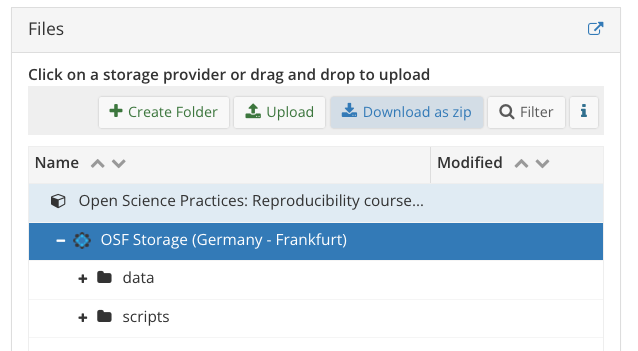
Figure 2: How to download an OSF repo
Reproduce your analyses
- first, close all R projects you currently have open
- this is because RStudio might try to open your downloaded scripts in an already open RProject, which we don’t want
- now, navigate to the zip you just downloaded and decompress it (double-click)
- select a Quarto script from
scripts/ - try to run the script, does it run?
- probably not…let’s discuss why
- select a Quarto script from
Revisiting reproducibility
- we’ve shared the code, not just the data
- this has been strongly encouraged in the reproducibility research as of late (e.g., the title Share the code, not just the data…, Laurinavichyute et al. (2017))
- but is this sufficient to ensure long-term reproducibility?
- Laurinavichyute et al. (2017) (among others) suggest many more steps that should be taken to improve reproducibility
- our focus is on sharing data and analyses with the aim of reproducibility, not just documenting what was done
- so we have to share what is necessary to make our project reproducible
- e.g., that it can be run with the same environment on another machine?
- so what should we share?
Improving code reproducibility
- what structural dependecies do our scripts have?
- e.g., filepaths and folder names
- consider, for example, how we accessed the data from our scripts
- did we use
setwd()? - did we use filepaths?
- no, we used the
here()package within an R project - this meant we used our project root directory as our working directory
- did we use
- so, we should, at minimum, also include the
.Rprojfile at the project root directory
Packages
- included the
.Rprojfile won’t mean that the person who downloads it will also have our packages- e.g., they might not have the
herepackage, and won’t even be able to use our code to load in the data
- e.g., they might not have the
- if you want to learn how to help others restore your exact package library (as long as they’re using the same version of R), go through the materials for Package Management
- and then this page from another course I gave to see how to share the relevant files
README
- remember to update your README accordingly!
- this can be updated as you add more to your project
- the project
README.mdwill ideally have information that is useful once the project is downloaded in its entirety- e.g., brief info about the project/data
- description of the folder/file structure
- any info required for reproducibility (e.g., you could mention needing the
here()package to read in data)
OSF repo structure
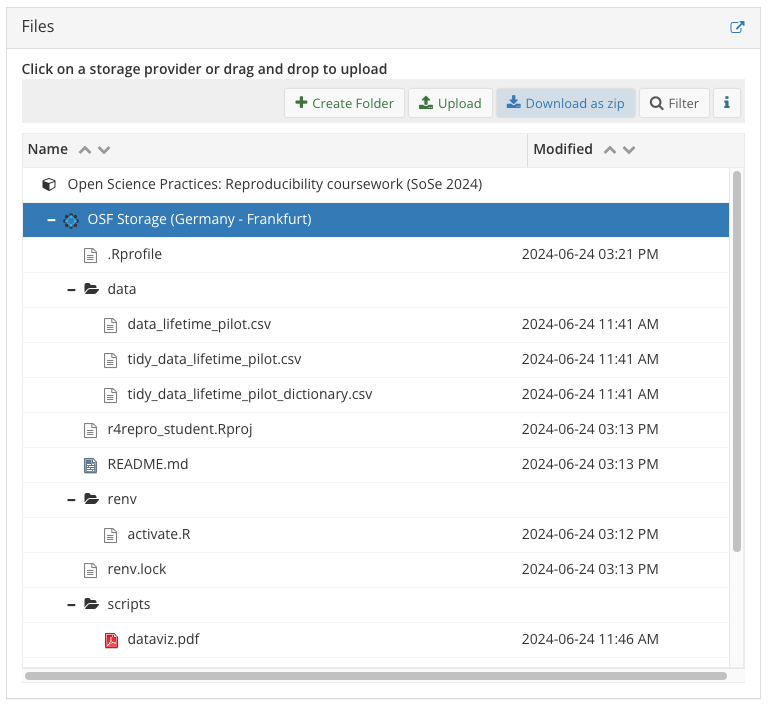
Figure 3: Your OSF should now look like this
Code review
- we’ll again try to reproduce our own analyses before sharing the OSF project with a peer
- again, close all R projects you currently have open
- now, navigate to the zip you just downloaded
- select a Quarto script from
scripts/ - try to run the script, does it run?
- select a Quarto script from
Sharing your project
- we need to share our project with others
- your project is still private
- so you need to produce a link because the URL won’t work for non-contributors
- produce a View-only link
- you can do this in Settings (top right)
- give an informative name (so you remember why you created this link)
- if you select
Anonymize, your name will be removed from the project- this is useful for e.g., blind peer review
- but will not remove your name from your scripts!
Swapping project URLs
- go to this link and add your OSF repo URL, making note of your row number
- go to the OSF repo on the row below your own and download the project
- inspect the project metafiles (e.g., README)
- try to reproduce the analyses, can you?
Anonymising your scripts (optional)
If you have a relatively large project with your name at the beginning of multiple scripts, it can be tedious to manually remove it for double-blind peer review. And you might not be sure you actually took your name out of everything!
This can be used using RStudio’s Global Find:
- press
Cmd+Shift+F - add your name (or anything else you want anonymised) under
Find: - under
Search in:, choose your filepath (for me: the OSF folder only) and hit enter - then toggle to ‘Replace’ when a tab pops up next to the Terminal
- type in your replacement (e.g.,
[Anonymized for peer review]), and hit “Replace All”
Important: this will work for HTML and R/Quarto/Rmd scripts, but not for PDFs! so you might want to re-render all PDFs. As far as I can tell you have to re-render each PDF. If you’re working in a Quarto project (and not an .Rproj), then you can use quarto render subfoldername --to pdf in the Terminal to re-render only the OSF PDFs. We didn’t discuss Quarto projects in this course, however.
After the manuscript is accepted, you can then reverse this step: use the Global Find to replace [Anonymized for peer review] with your name! This is why I suggest surrounding the phrase with [], it ensures you don’t accidentally replace the string ‘anonymized for peer review’ elsewhere in your files (e.g., maybe you wrote in some analysis plan “all scripts will be anonymized for peer review”, which would then be changed to “all scripts will be Daniela Palleschi” if I had replaced Anonymized for peer review with my name).
Learning objectives 🏁
Today we…
- set-up our first OSF projectc ✅
- shared necessary files to make our OSF project reproducible ✅
- conducted a code review of our own project ✅
- conducted a peer code review ✅
Session Info
R version 4.4.0 (2024-04-24)
Platform: aarch64-apple-darwin20
Running under: macOS Ventura 13.2.1
Matrix products: default
BLAS: /Library/Frameworks/R.framework/Versions/4.4-arm64/Resources/lib/libRblas.0.dylib
LAPACK: /Library/Frameworks/R.framework/Versions/4.4-arm64/Resources/lib/libRlapack.dylib; LAPACK version 3.12.0
attached base packages:
[1] stats graphics grDevices datasets utils methods base
loaded via a namespace (and not attached):
[1] digest_0.6.36 fastmap_1.2.0 xfun_0.47 magrittr_2.0.3
[5] knitr_1.48 htmltools_0.5.8.1 rmarkdown_2.28 cli_3.6.3
[9] renv_1.0.7 compiler_4.4.0 rprojroot_2.0.4 here_1.0.1
[13] rstudioapi_0.16.0 tools_4.4.0 evaluate_0.24.0 Rcpp_1.0.12
[17] yaml_2.3.10 magick_2.8.3 rlang_1.1.4 jsonlite_1.8.8