.Rproj
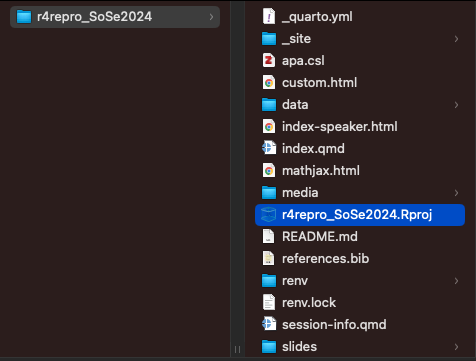
Creating a project-oriented workflow in R
Leibniz-Zentrum Allgemeine Sprachwissenschaft
Tue Oct 8, 2024
here package4.4.0, “Puppy Cup”R.version
2023.12.1.402, “Ocean Storm”.Rproj file in a project folderSoSe2024 or Mastersarbeit
File > New Project > New Directory > New Project > [Directory name] > Create ProjectNew R-Project
Create a new R-Project for this workshop
File > New Project > New Directory > New Project > [Directory name] > Create Project.Rproj file and double-clickProject (None) drop-down (top right).Rproj
File > New File > Markdown File (not R Markdown!)
# for headings, *italics*, **bold**)README.md in youR-Project directoryTools > Global Options
Global settings
Change your Global Options so that
data: containing your dataset(s)scripts (or analyses, etc.): containing any analysis scriptsmanuscript: containing any write-ups of your resultsmaterials: containing relevant experiment materials (e.g., stimuli)data and scripts)data/raw sub-folderprocessed or tidy)cwiek_2021-online_cleaned.csv
In an online experiment with listeners of 25 different languages (from nine language families), participants listened to the 90 vocalizations (three for each of the 30 meanings), and for each, guessed its intended meaning from six written alternatives
– Ćwiek et al. (2021)
scripts/New script
Create a new script:
File > New File > Choose your preferred script typescripts/ folder: File > Save as...
read.csv(), readr::read_csv(), …R-Project template
rproject-template.Rproj
scripts/ folder. Is it clear which scripts should be run first?02-visualisation.R first. Do you encounter any problems?here-packagehere package (Müller, 2020) enables file referencing
setwd()
Figure 7: Illustration by Allison Horst
setwd()
If the first line of your R script is
setwd("C:\Users\jenny\path\that\only\I\have")I will come into your office and SET YOUR COMPUTER ON FIRE🔥.
Error in setwd("/Users/danielapalleschi/Documents/R/rproject-template") : cannot change working directory
here()
here
In your R Project, load the cwiek_2021-online_cleaned.csv data using here
here::here()here functionhere function without loading the packagedf_
df stands for dataframefit_ for models, fig_ for figures, sum_ for summaries, tbl_ for tables, etc.Reproduce your analysis
names(), summary(), dplyr::glimpse(), whatever you typically do)here package ✅R-Projects and {here}